Getting Started
Pine2Trade integrates with MetaTrader 5 and processes trading commands received in a specific JSON format. The EA receives a command string containing key trade parameters such as operation (buy/sell), symbol, stop loss, take profit, and additional details. It then parses the command, calculates trade sizes based on your risk management settings, and executes the appropriate trading actions.
Features
- Real-Time Signal Processing: Receives and processes trading signals through a WebSocket connection.
- Automated Trading: Executes buy, sell, and close operations automatically based on received commands.
- Risk Management: Configurable parameters such as
RiskPercentandMaxLotsdetermine trade size. - Customizable Commands: Supports a flexible command format with parameters like
tp,sl,comment. - Error Handling: Provides detailed feedback on execution status and errors for troubleshooting.
1. Sign Up and Buy a License
Create your account at pine2trade.com and buy a license.
2. Connect to TradingView
In your TradingView alerts, set the webhook URL to:
https://hook.pine2trade.com/
3. Installation & Setup
MetaTrader 5 Environment: Ensure MetaTrader 5 is installed on your system.
1. Open the Data folder
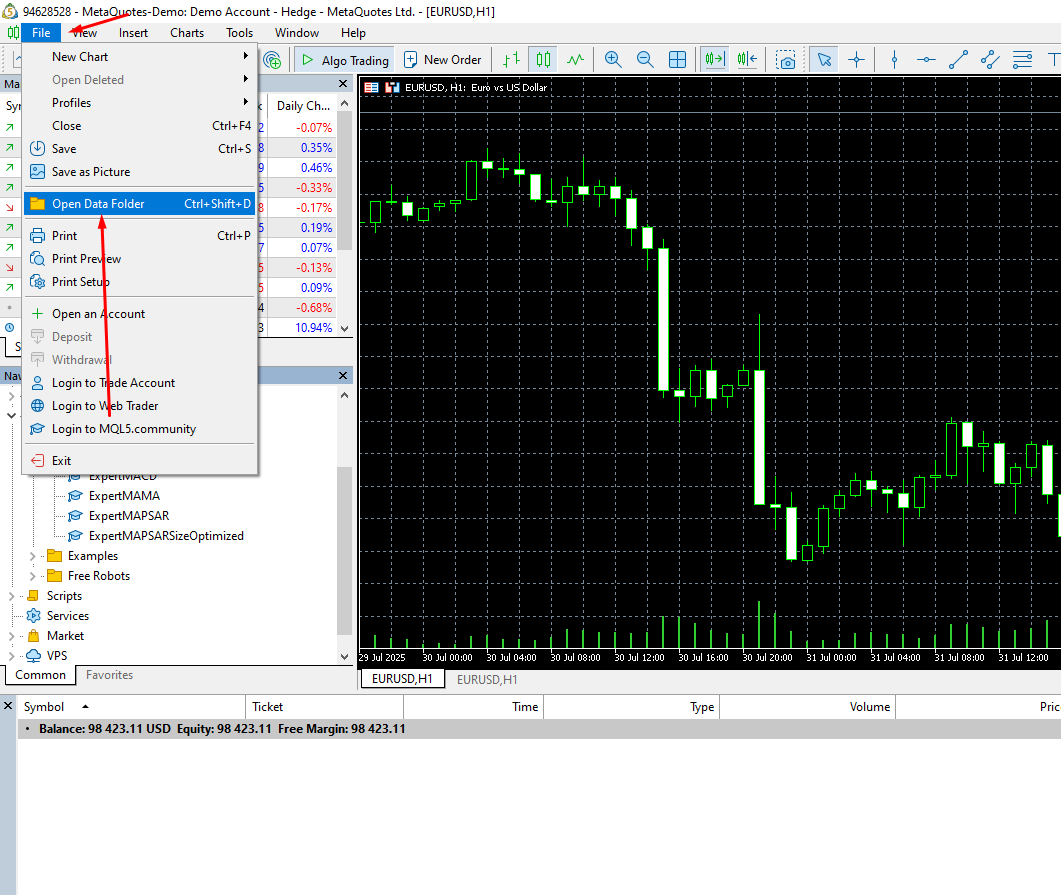
2. Open the Advisors directory inside Experts
Navigate to the MQL5/Experts folder from your MetaTrader data directory.

3. Copy the EA files
Inside the Experts folder, open the Advisors subdirectory.


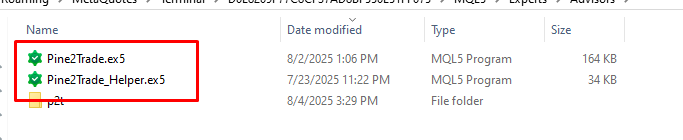
Place both Pine2Trade.ex5 and Pine2Trade_Helper.ex5 into the Advisors folder.
4. Go Back to MetaTrader and locate the Expert Advisors panel
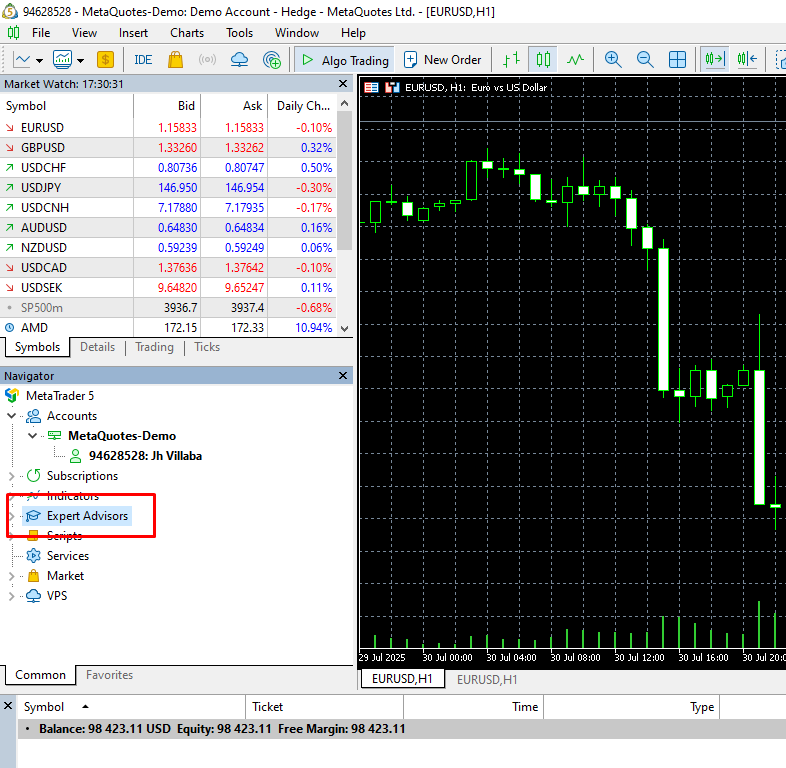 Open MetaTrader 5 and look for the
Open MetaTrader 5 and look for the Expert Advisors section in the Navigator panel.
5. Refresh the Expert Advisors list
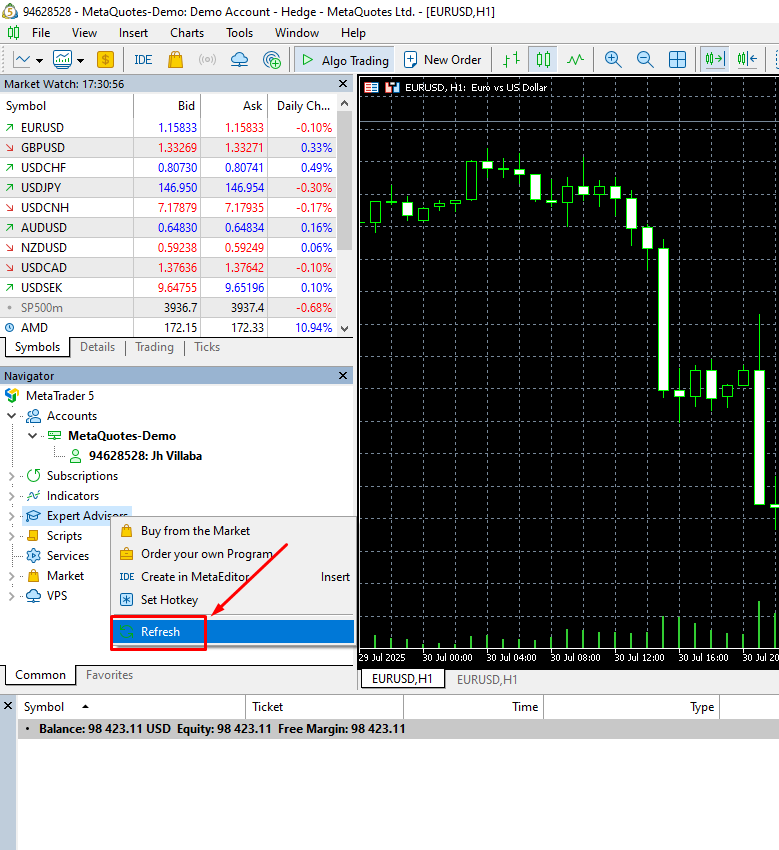 Right-click on
Right-click on Expert Advisors and click Refresh to load the new .ex5 files.
6. Verify the Expert Advisors are loaded
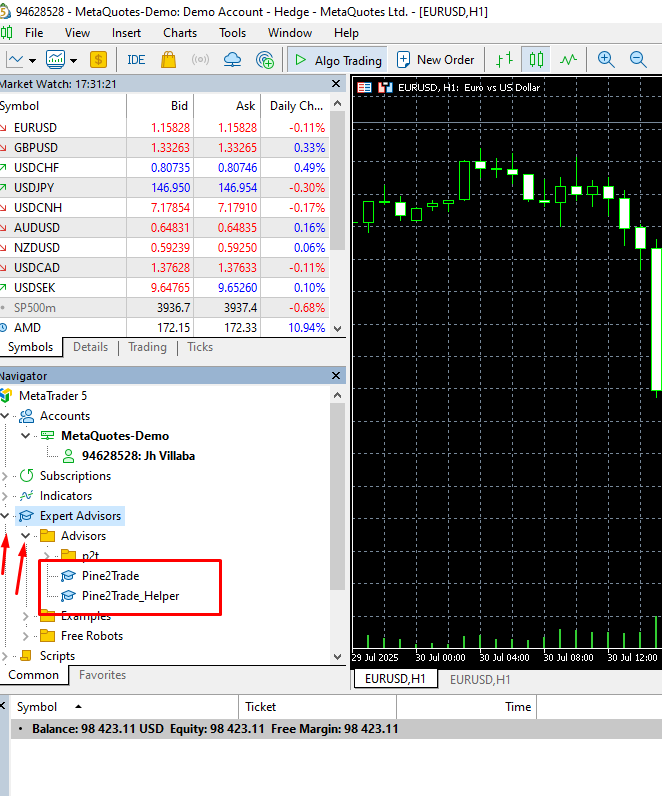 You should now see both
You should now see both Pine2Trade and Pine2Trade_Helper listed under Advisors.
7. Attach Pine2Trade to a chart
 Right-click
Right-click Pine2Trade and select Attach to Chart.
8. Enable DLL Imports
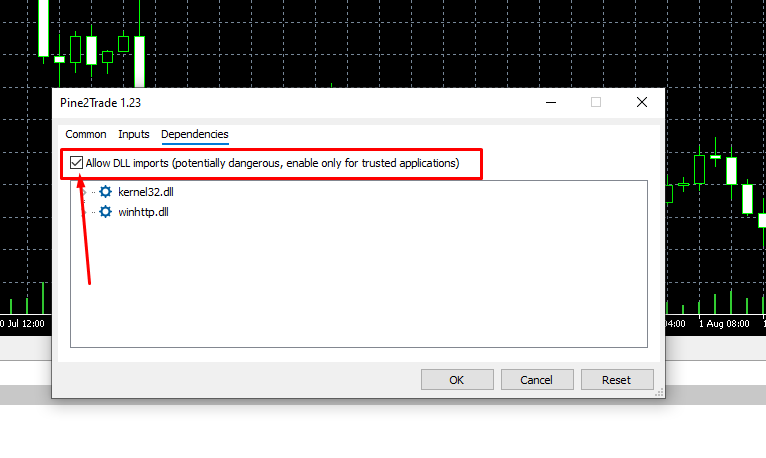 In the
In the Dependencies tab, make sure "Allow DLL imports" is checked. This is required for the EA to function properly.
9. Switch to the common tab
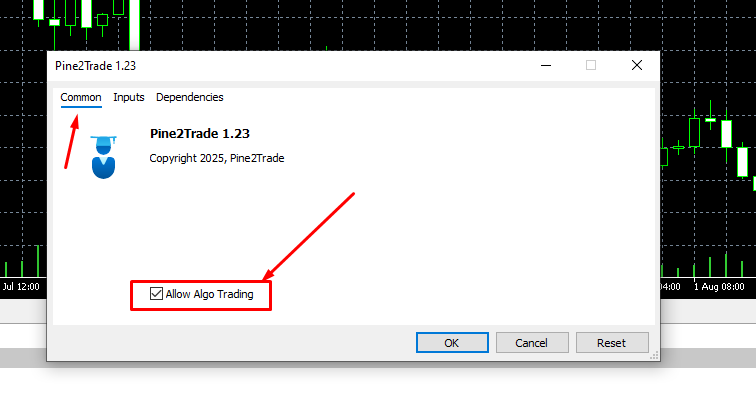 In the
In the Common tab, Enable Algo Trading.
10. Enter your license key and settings
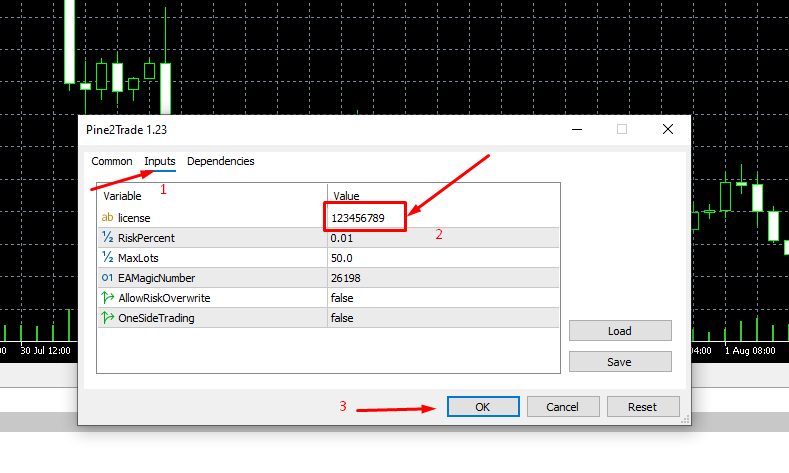 Under the
Under the Inputs tab, enter your license key and configure other parameters such as RiskPercent, MaxLots, and EMAMagicNumber.
Input Parameters:
-
license: Your license key (e.g.,123456789). -
RiskPercent: The fraction of your account balance to risk per trade (default is0.01= 1%). -
MaxLots: The maximum number of lots to trade (default is50). -
Expert_MagicNumber: Unique identifier used to track trades (e.g.,26198).
11. Verify successful EA initialization
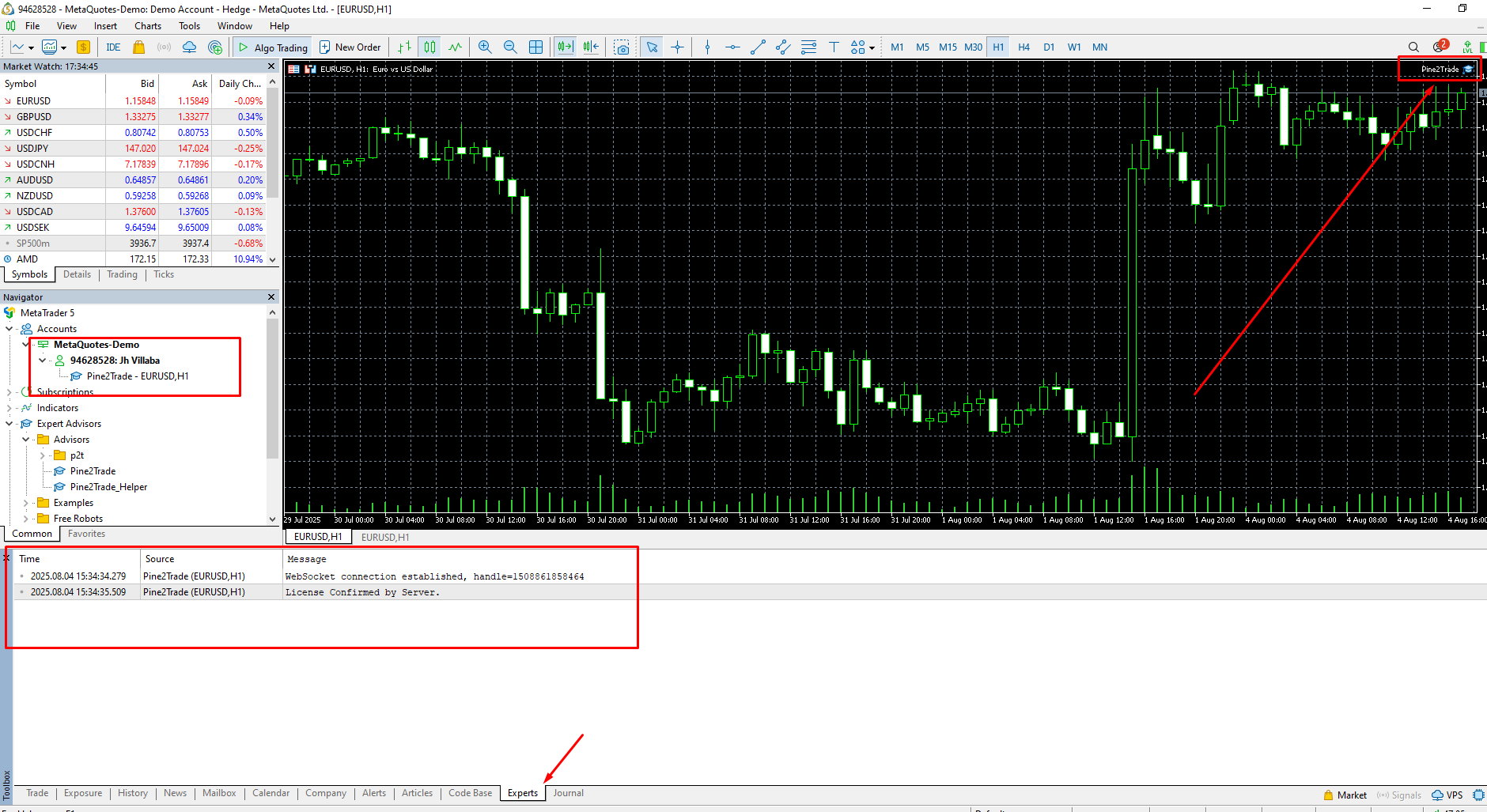 If everything is configured correctly, you'll see
If everything is configured correctly, you'll see Pine2Trade attached to the chart and confirmation logs in the Experts tab below.
12. Install the Pine2Trade Helper
Open a chart for another symbol
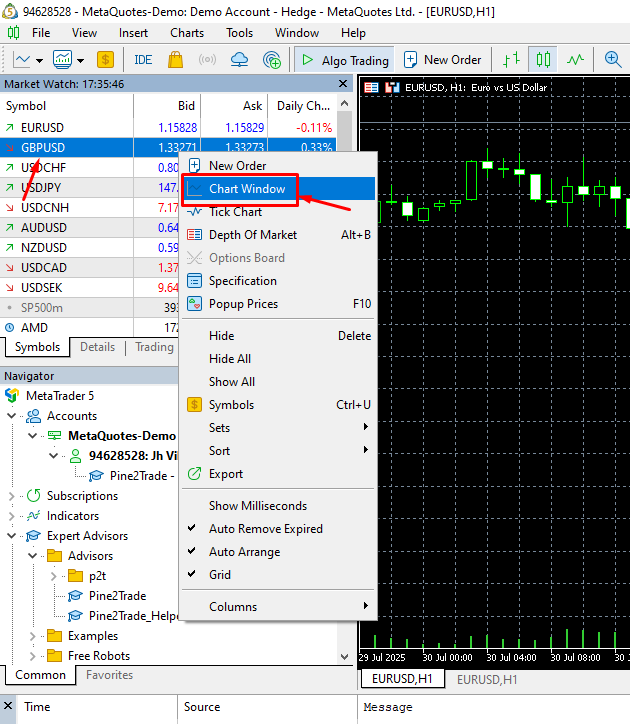
Right-click on the symbol (e.g., GBPUSD) in the Market Watch panel and select Chart Window to open a new chart.
13. Attach Pine2Trade_Helper to the new chart
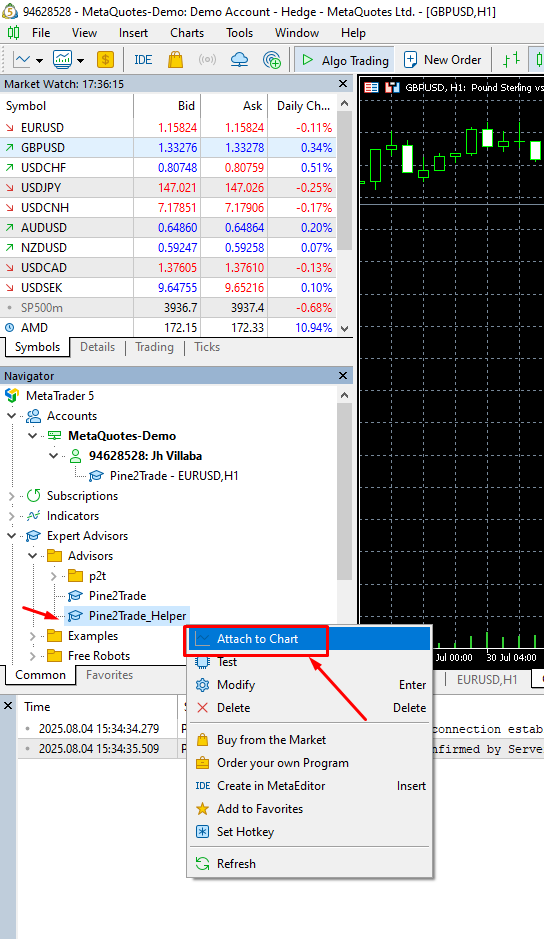
In the Navigator panel, right-click Pine2Trade_Helper and choose Attach to Chart.
14. Enable algo trading for the helper EA
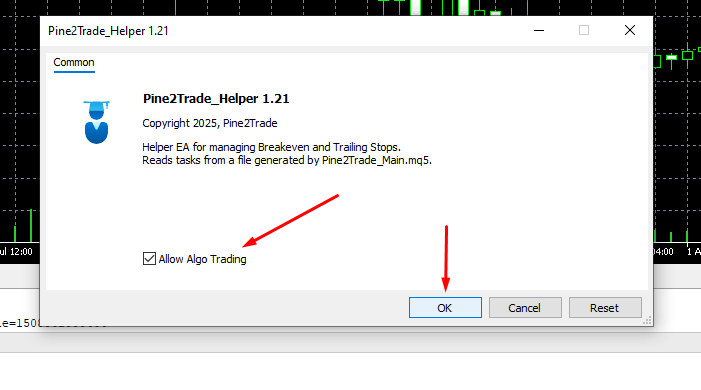 Ensure Allow Algo Trading is checked, then click OK to activate the helper.
Ensure Allow Algo Trading is checked, then click OK to activate the helper.
15. Confirm Pine2Trade_Helper is running
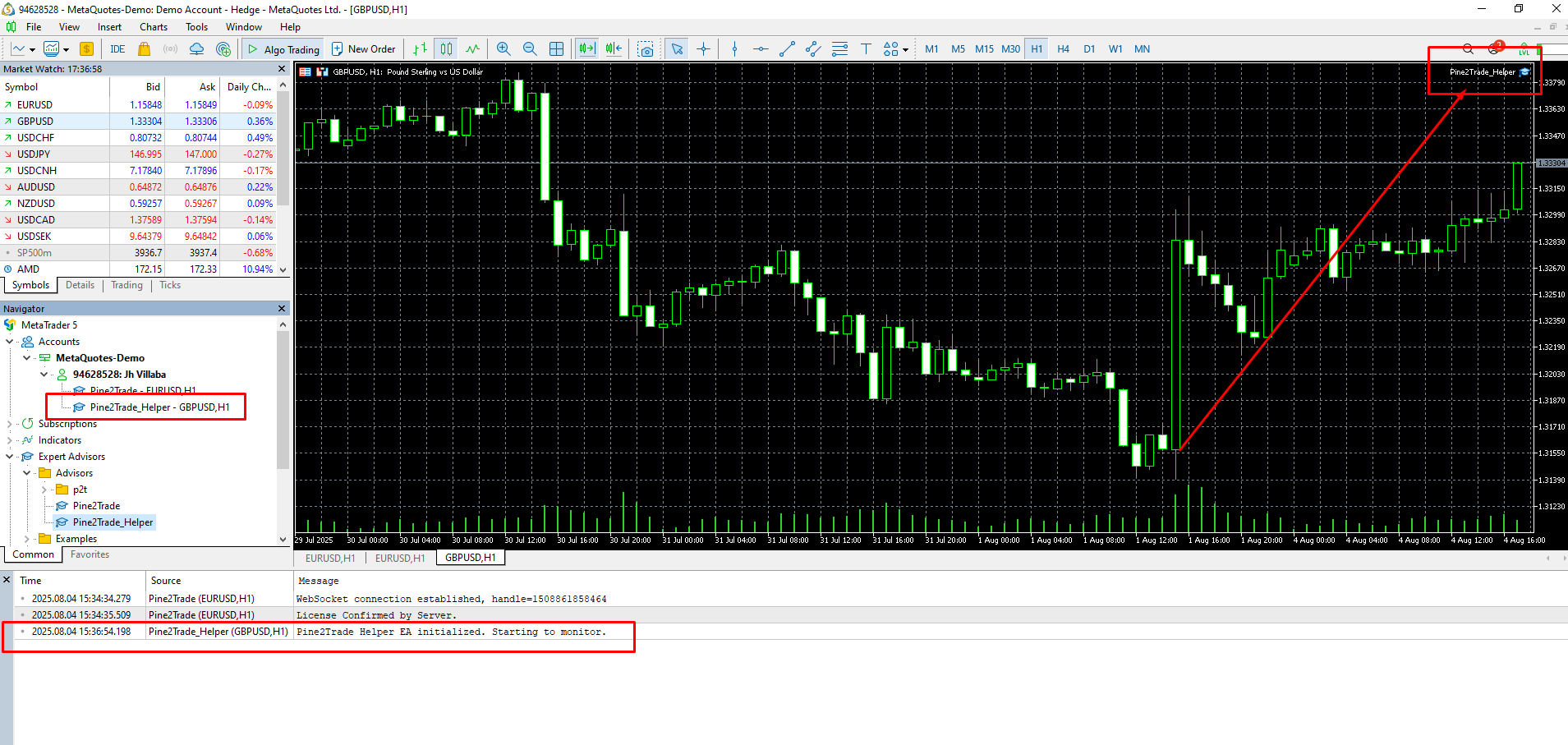 You should see
You should see Pine2Trade_Helper in the top-right corner of the chart and a message in the terminal log confirming it has started.
16. Ensure Algo Trading is enabled globally
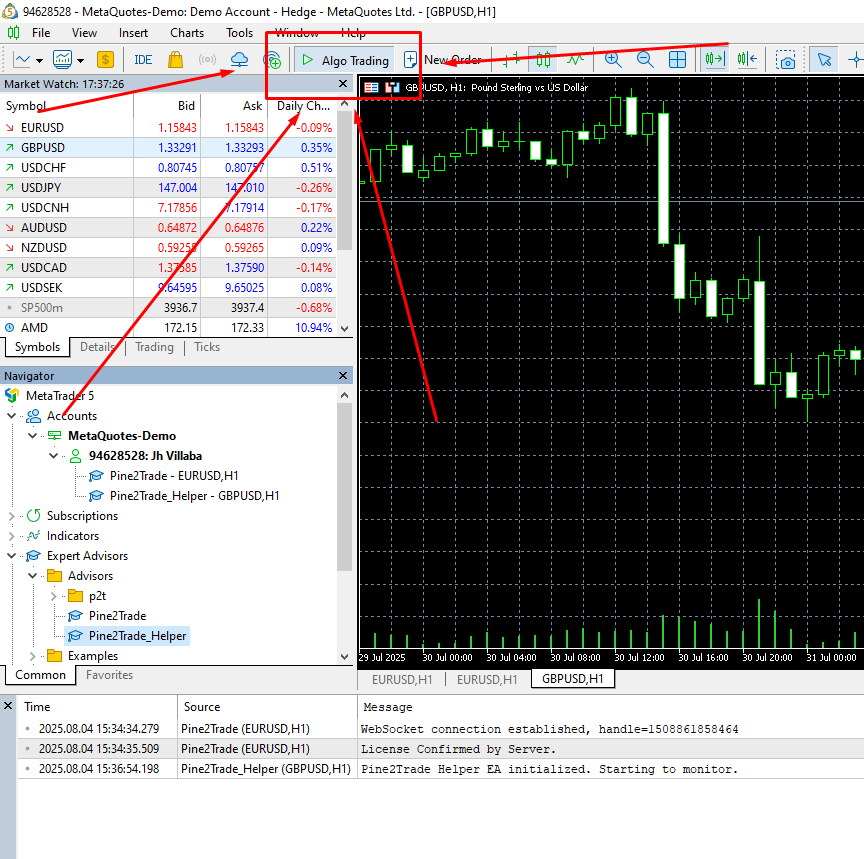 Make sure the Algo Trading button is enabled (green) in the MetaTrader toolbar. This allows all expert advisors to run.
Make sure the Algo Trading button is enabled (green) in the MetaTrader toolbar. This allows all expert advisors to run.
➡️ Now to learn about the commands and format, visit the Command Format section.